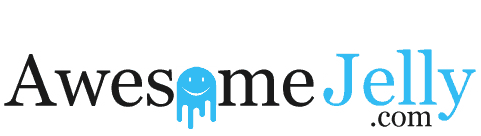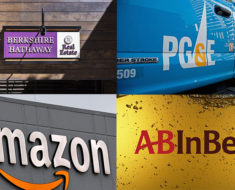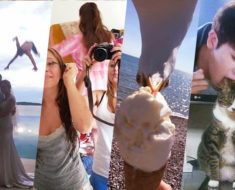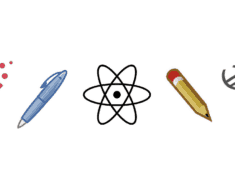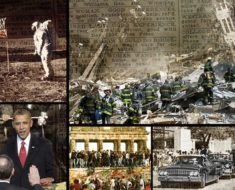Computerworld
Modern smartphones can create automatic backups if something happens with the firmware. Nevertheless, there are always more complicated and unforeseen situations. For example, you can lose your smartphone in a public place, break it, drown it in the river, and all these will create a severe problem for you.
First of all, it concerns the fact that all your data can be hopelessly lost. Imagine that all files, information about your account, and important data will no longer be available. It’s a real nightmare! If you’re okay with any backup application on your android without having to read the whole article – visit apk repository and enter “backup” in the search menu, you will find out some popular solutions. Nevertheless, there are several options on how to backup Android phones.
Let’s check them out.
With Google
Google has created comfortable conditions for backups on smartphones. At the moment, it has become much easier and more convenient for any user. Unfortunately, there is no single backup form right now, but you can still use different methods for a specific data type. There are certain limitations. For example, your SMS messages cannot be saved as a backup using standard methods. Nevertheless, let’s look at the types of data that you can backup on your smartphone.
Photos and videos
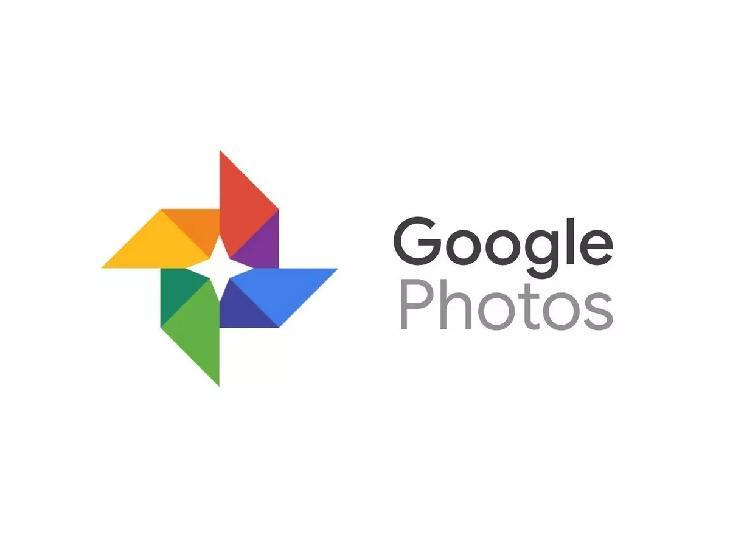
tinhte.vn
You can always use Google Photos to store your graphic content. This application comes by default and allows you to backup your graphic content. The main plus is that you can set up automatic backups whenever you connect to a wireless network. No need to do all the work manually. We recommend that you install this application and set up an automatic backup. It’s simple enough. Here are some necessary steps:
- Open the app, and go to settings;
- Find the backup option;
- Turn it on.
Want to know why Google Photos is such a cool service? The fact is that you can have an unlimited number of photos and videos in the Cloud. Naturally, this has its limitations. For example, Google automatically compresses your photos and videos.
It means that you will not be able to download pictures in original quality and videos longer in full HD. However, you can also choose the original quality for backup. But this will be done through the use of your storage on Google drive. Let’s check it together:
- Open the Google Photos app;
- Click to Settings;
- Choose the backup options and the size;
- Select the storage type.
It’s no secret that modern smartphone users store not only photos and videos on their portable devices. There are many files that you want to save on the server. Let’s look at other ways to store the rest of the data.
Other files
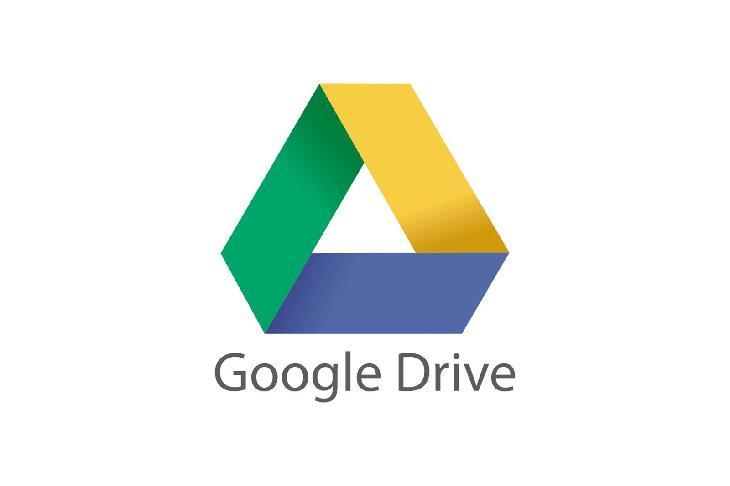
the-dots.com
Thanks to Google Drive, you can store almost any files and make backups in a few clicks. The manual process does not take much time. Here’s what you need to do first:
- Download the Google Drive app;
- Open it and click on the ‘+’ button;
- Tap to ‘Upload’ and select options;
- Profit!
Settings and apps
Backing up application settings on your smartphone is also essential. It will come in handy in any situation. For example, you buy a new smartphone and want to save time on setting up various applications. Use the Android Backup Service. It is a simple process that does not take much time. Here’s what to do:
- Open Settings on your phone;
- Find the backup options;
- Click to activate the option you need;
- Well done!
After this action, your android-smartphone copies all the selected files on its own, and you should not worry about their safety. There are undoubtedly other ways to set up backups. Let’s get to know them and choose the most exciting options.
Other backup options
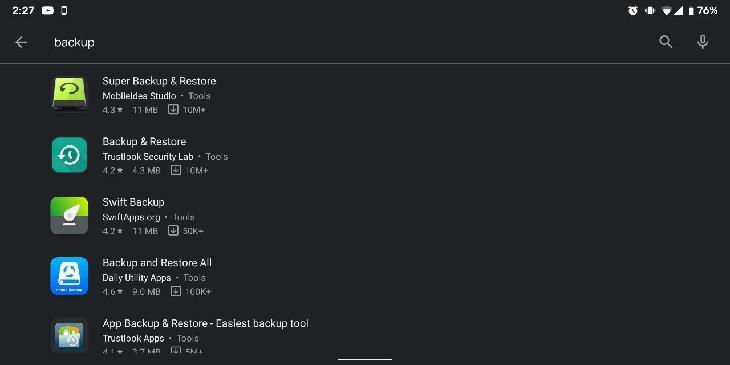
Google backup services have one significant advantage. They are affordable and straightforward out of the box. However, several alternatives may also be useful to many users.
Unrooted phone
One of the most exciting backup applications is Super Backup & Restore. It is a comprehensive solution that allows you to save the app, contacts your SMS messages, and a vast amount of other data. You can find it in the application menu.
You can also choose the time and place to save files. It is worth noting that the application has the option of cloud storage as well as setting the schedule. There are a few easy steps. Here’s how to set up the whole process on your smartphone.
- Download the app Super backup & restore;
- Next, choose categories;
- Select all items;
- Activate the process.
And that’s all you need to do. Simple, isn’t it?
Rooted phones
Most Android users will have enough standard backup options. However, if you have rooted phones, then you can use Titanium Backup. It is a powerful backup tool. You can add any items to add them to the copy list. Indeed, the interface looks a bit archaic. Nevertheless, this is a powerful utility that contains a large number of settings. Let’s get acquainted with how this happens.
- Open the app;
- Select ‘batch actions;
- Choose what you need to save;
- That’s it.
This app is compatible with Dropbox or Google Drive too. Alternatively, you can save Zip files for recovery on your smartphone. After the procedure finishes, you will receive a separate file or copy on the cloud storage to quickly restore your old or new smartphone to the required state. No matter what you choose, you will receive a comfortable tool for saving all your data. It is essential in current conditions when you can lose your phone.