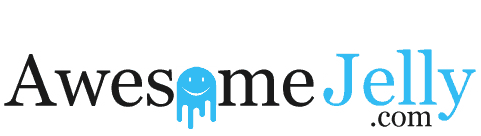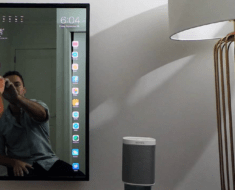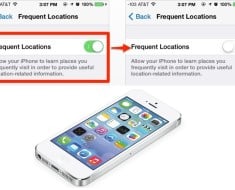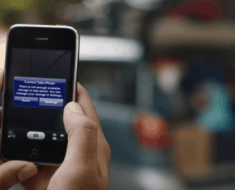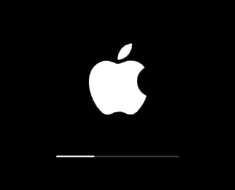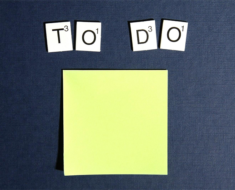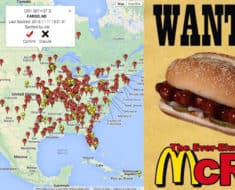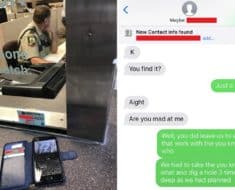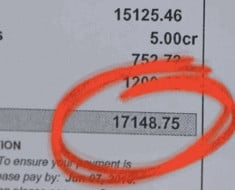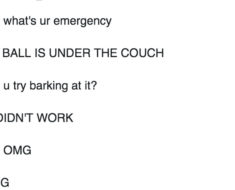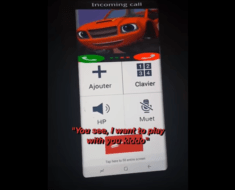In iOS 11, Apple added a new emergency feature to the iPhone, which allows you to quickly and discreetly place a call to emergency services. In the United States, SOSdials 911 and in other countries, it works with local emergency response teams.
Emergency SOS is activated through a series of button presses on an iPhone running iOS 11, and the buttons you need to press will vary based on your device. On the iPhone 7, iPhone 7 Plus, and older iPhones, rapidly press the Side button on the right of the device five times to activate Emergency SOS.
On the iPhone 8, iPhone 8 Plus, and iPhone X you will need to press and hold on the Side button while also holding one of the two Volume buttons at the same time.
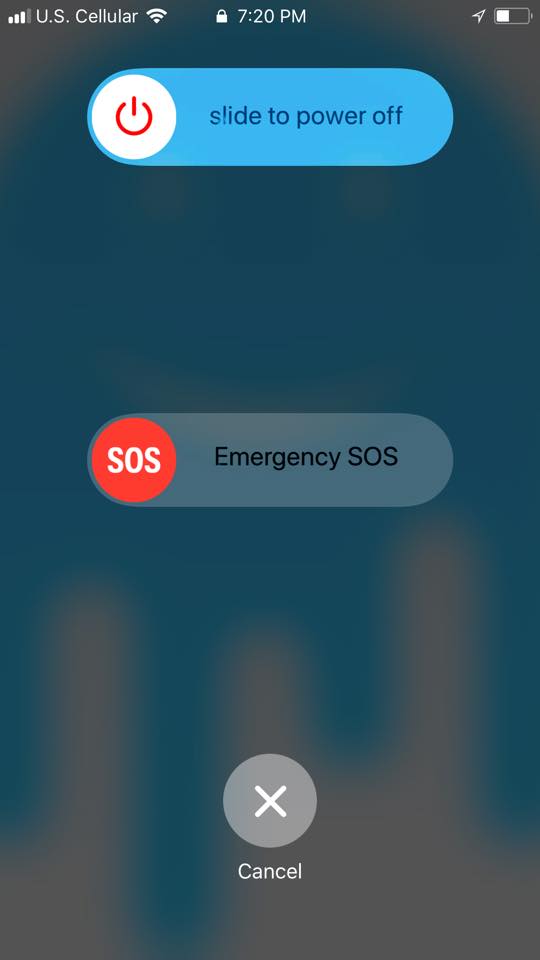
When you use this feature you are presented with a slider bar that allows you to slide a finger across the screen to quickly place an emergency call. While this slider screen is the default option and is in place to make sure you don’t accidentally place a 911 call, there’s also an option to enable “Auto Call” for initiating a 911 call as soon as you activate Emergency SOS.
The emergency SOS feature also disables Touch ID, preventing a would-be thief or other person with bad intentions from accessing your device without entering your pass code. It also automatically alerts any emergency contacts you’ve set in the Health app, sending them an iMessage with your location.
Enabling Auto Call
SOS is automatically included on every iPhone running iOS 11 and there is no disabling it. Activate it by pressing on the sleep/wake button five times in rapid succession to bring up the swipe interface. If you want the feature to call emergency services automatically without the need for an extra gesture, here’s how to turn it on:
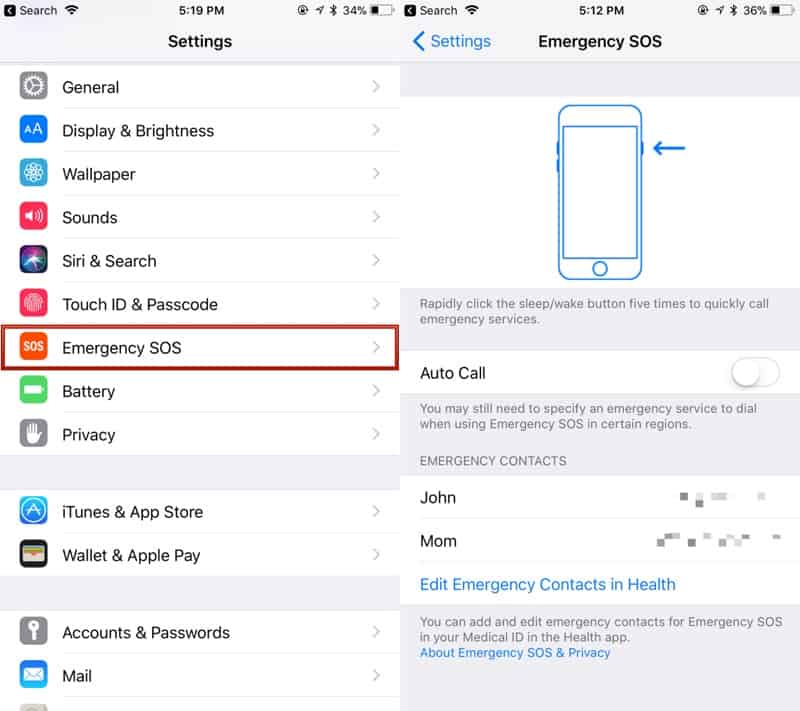
Get an iPhone manager to help you manage your photos, videos, music, and contacts in an easier way.