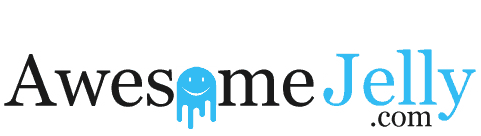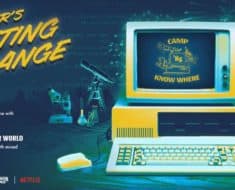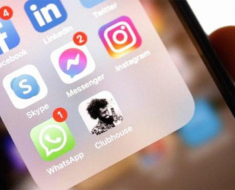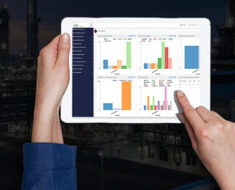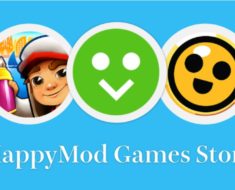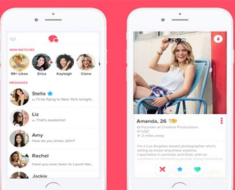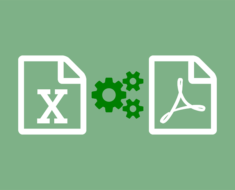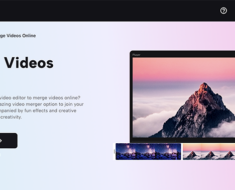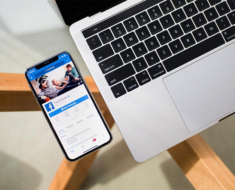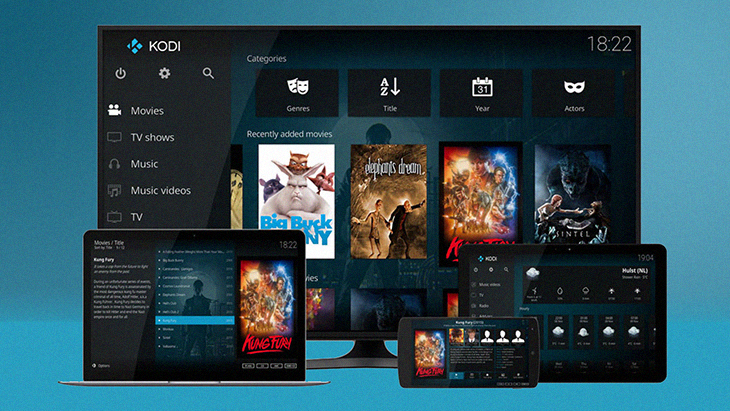
PCMag
Today managing media is simpler, unlike before when you had to purchase DVDs or Blu-ray devices. The internet provides a variety of digital platforms with simple user-interface and features to help manage and keep your media safe. It’s technically possible to access live TV shows, sports, and current movies without the need to purchase storage devices such as hard discs or flash discs. Digital tools such as Firesticks offer various online content and media services such as Netflix, Hulu, Hotstar, Amazon Prime Video, and more.
To access the services, the user needs to invest in apps such as Kodi to watch movies, documentaries, TV shows, music, and more. Kodi Firestick provides users with free online content without any restrictions. Kodi is an open-source media that is available to all devices. The digital devices are the XBMC media player’s successor and provide users with both free and paid online content.
The users concerned how to download Kodi on Firestick are easily solved as Kodi requires simple steps to install. The app is legally accommodated on the Amazon app store. However, third-party apps pose a risk to user’s devices and provoke legal trouble. The government and ISP follow up on every online activity conducted from the third-party apps (addons). To avoid surveillance, majority of online users invest in good VPN software to hide their identity and location.
Kodi allows and provides users with extensive features where they can build new functionality through plugins. However, Kodi developers are not responsible for any ecosystem plugins. The user should be careful not to interfere with pirated content. Here we check on setup and use Kodi to manage your media.
Updating windows
The Kodi app only functions with the latest version of Windows 10. The user must update windows to get the full functionality of Kodi. For updates, one can follow the steps below.
- Open your device and go to the setting section.
- Next, select the update and security tab followed by windows update.
- Now save and ensure to backup all operating files.
- Next, click the option “check for updates.”
- The PC may reboot and give it time since the Kodi installation process cannot occur unless the update is complete.
Download Kodi
Kodi has several versions which are compatible with different devices. The users should settle for the latest version. Go to the browser and type Kodi; click the “get” button to install the version on your PC. You can also use the Kodi direct link to search for the latest Kodi version. The page will send a warning on the screen. Click the “allow access” tab to continue and ignore the alert.
Renaming the media
Kodi can recognize your media based on the names. You need to rename the media correctly, using the following steps.
- Go to the file explorer file on your device.
- Next, proceed to the video collection tab and rename the files using “Name (year).” For example, Night of the living dead” (1968).
Add movies
Kodi allows user to add their favorite movie or music; one should click “start” on your menu. Next, click “Kodi” under the tab “recently added.” Kodi will open in full-screen mode; use the mouse/ arrows to select the options. Go to the tab “movies” proceed and select “add videos.” The system will open the “add video source” page. Finally, click “browse” to get to the folder where you saved your film collections and click “ok.” The additions process is now complete.
Define content
After getting/setting the video folder, the system will:
- Open the “set Content” page.
- Proceed and click the option “None, which is beside the tab this directory contains.”
- Now the user can specify the folder which contains “movies.”
- The system will gather information about the films by default from the movie database.
- The user can specify if the movies are under individual folders or not using the option “content scanning.”
- Click “ok” to complete the process.
Add TV shows
The Kodi app will request you to refresh the information.
- Click the “yes” followed by ESC to get back to the home screen.
- Next, select the tab “TV shows” and click the “enter files” option.
- Search for the folder containing TV shows using the same process as above.
- On the tab “set content,” select the option “None” to specify that the content contains “TV shows.”
Adding music
Kodi media player supports music playback. The user needs to press the window button to reflect the taskbar. They can also exit Kodi to get to the music section. Now you can name the track using the “track number-artist –song name.” format.
Kodi offers users great features on how to manage media. The media player has an easy-to-use interface and doesn’t require any knowledge or skills. The user can add content and get all the metadata easily and fast.