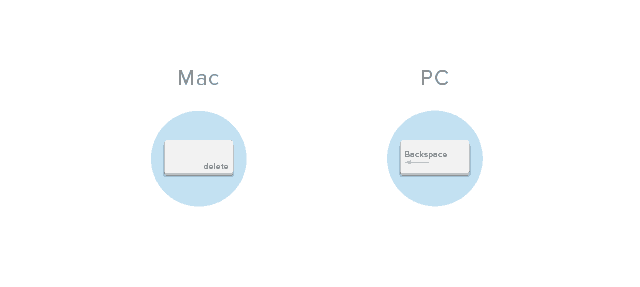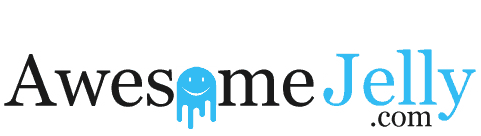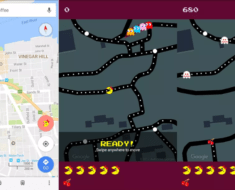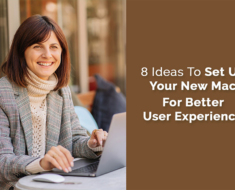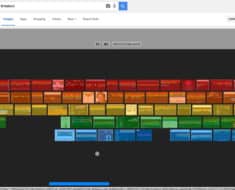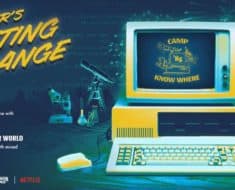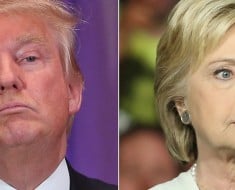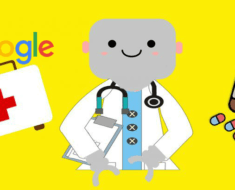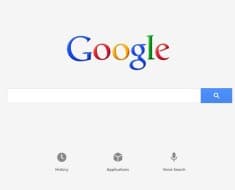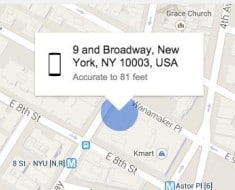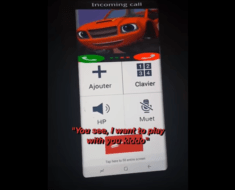You can save a lot of time when it comes to navigating the web by learning these simple keyboard shortcuts. The shortcuts below work with the Google Chrome browser and are shown for both a Mac and PC.
1. Open new tab
To open a new tab, hold Command and press T. For PC, hold Ctrl and press T.
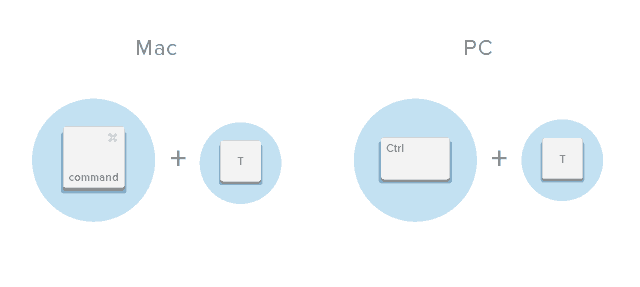
2. Close current tab
Never click that stupid little “x” to close tabs again. Rather, save time by holding Commandand pressing W. For PC, hold Ctrl and press W.
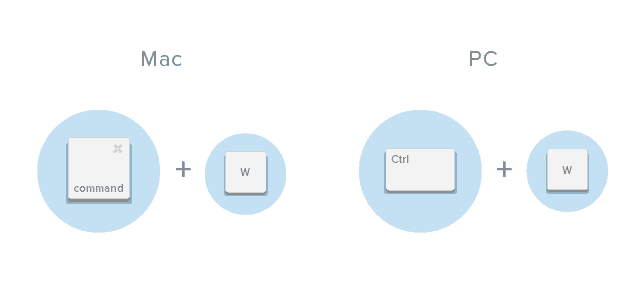
3. Reopen last tab closed
I hate when I close a tab, then realize crap, I still needed that info. I just hold Command and Shift, then press T to quickly recover it. For PC, hold Ctrl and Shift, then press T.
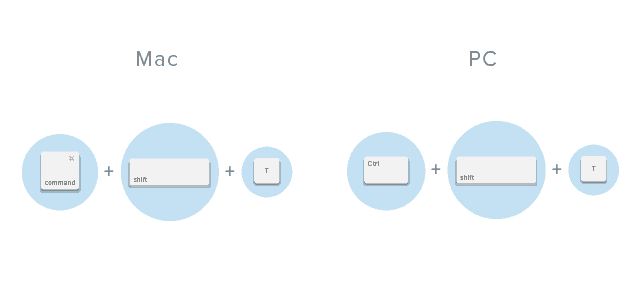
4. View next tab
Rapidly move to the next tab by holding Command and Option, then pressing the right arrow key. For PC, hold Ctrl and press tab.
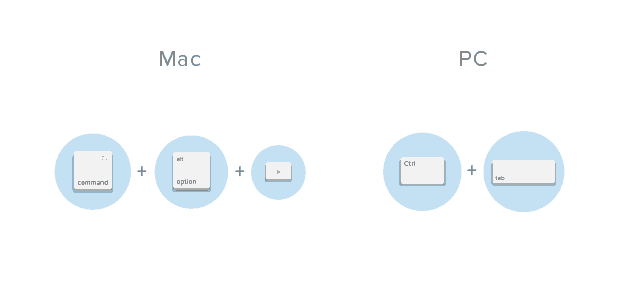
5. View previous tab
Switch to the previous tab by holding Command and Option, then press the left arrow key. For PC, hold Ctrl and press 9.
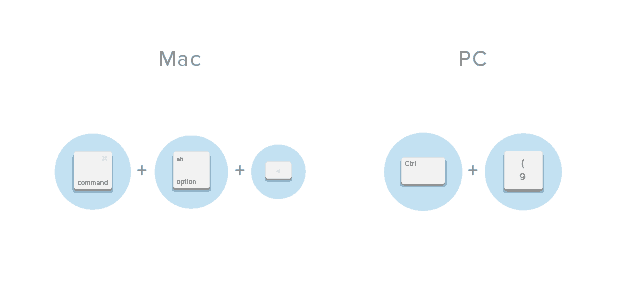
6. Switch to a specific tab (first eight tabs)
If you need to jump to a specific tab, hold Command and select the appropriate number. For example, if you need to jump to the seventh tab open, hold Command and press 7. If you need to jump back to the second tab open, hold Command and press 2. For PC, it’s the same action, just hold Ctrl instead of Command.
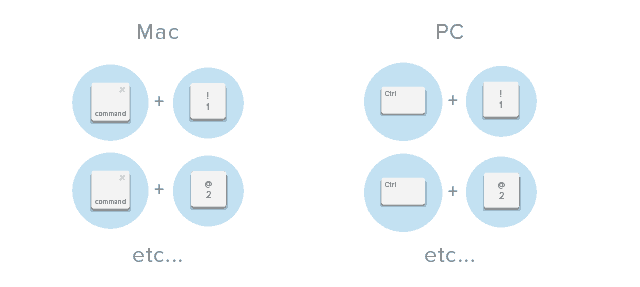
7. Open hyperlinked text in a new tab
If you are reading an article that has an intriguing hyperlink in it, open it in a new tab by holding Command and clicking the link. Try it out here.
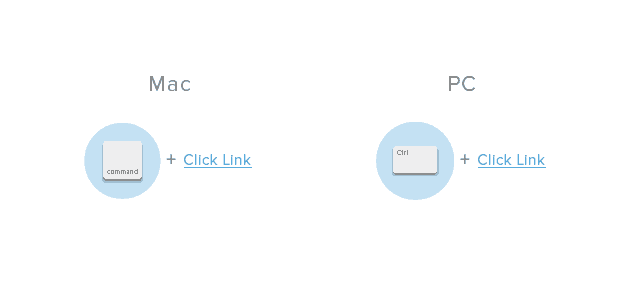
8. Open hyperlinked text in a new window
If you want to open a link in a new window, hold Shift and click the link. Try it out here.
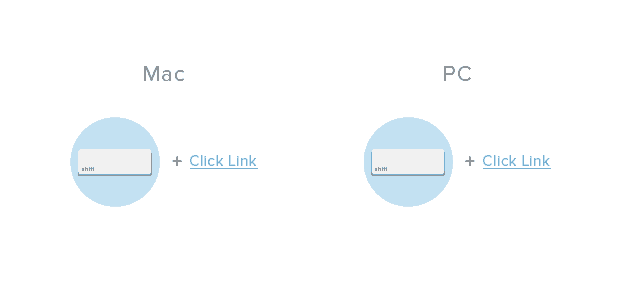
9. Put cursor in search bar
Don’t want to drag your mouse to the search bar to type in a URL or Google something? Rather, hold Command and press L to jump my cursor to the search bar.
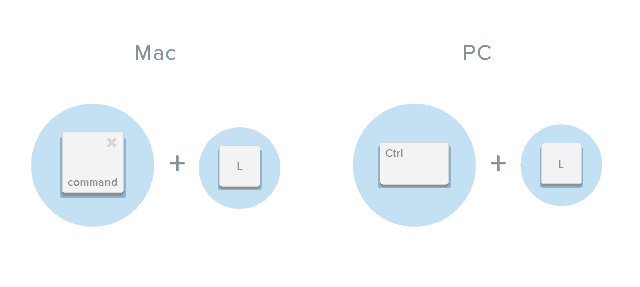
10. Erase current search
If you totally screw up a URL or Google search, you can quickly start it over by holding Command pressing delete. For PC, hold Ctrl and press Backspace.
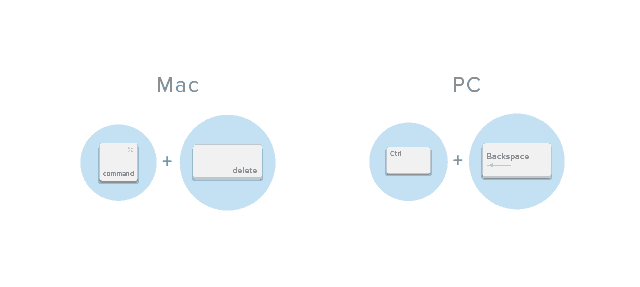
11. Highlight next word in search
To highlight the next word in a search, hold Shift and Option, then press the right arrow key. For PC, hold Ctrl and press the right arrow key.
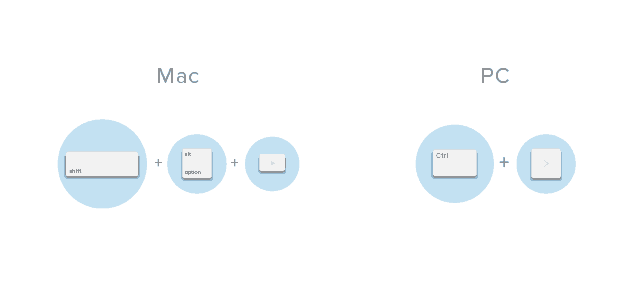
12. Highlight previous word in search
To highlight the previous word, hold Shift and option, then press the left arrow key. For PC, hold Ctrl and press the left arrow key.
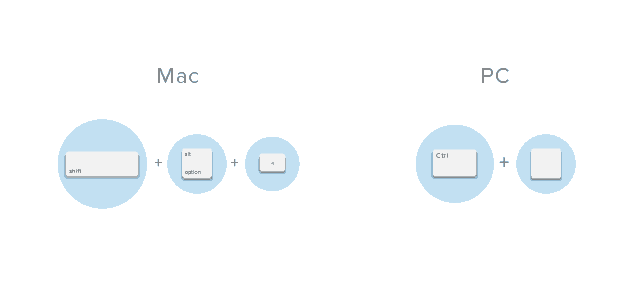
13. Go back to previous page
Want to jump back to the previous page? Just press delete. On PC, press Backspace.