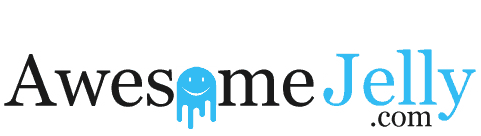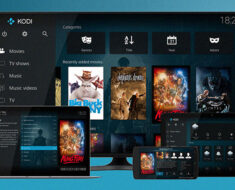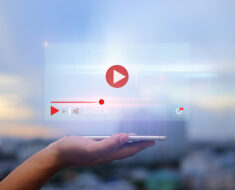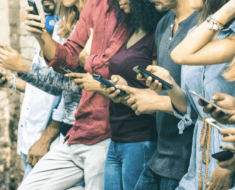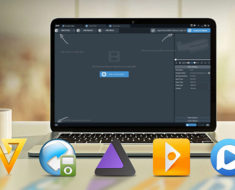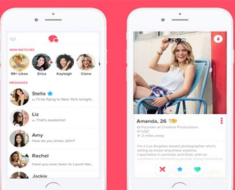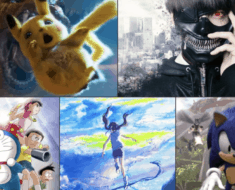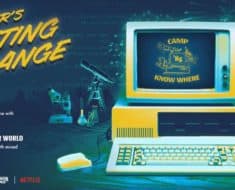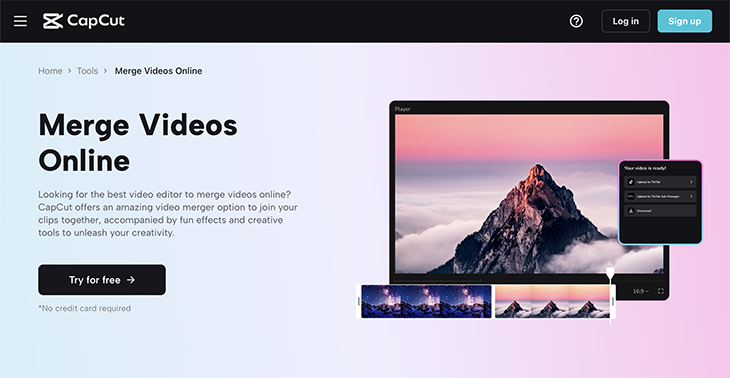
Free online video editor
Video content in previous generations was mainly about capturing moments and immortalizing them. However, with the growth of content creation and social media, video content is now all about story-telling and captivating audiences for profit, entertainment, or both.
Subsequently, the methods of shooting content have also evolved and led to the need for more advanced editing tools to fulfill needs like video merging.
The CapCut free online video editor has risen quite well to this challenge. It offers a simple yet highly dynamic way to seamlessly merge your video clips and do so much more in your creative journey.
Have you been wondering how to pull off the smooth merged video effects you see online? Wonder no more. Read on as we highlight all the details you need to harness this amazing CapCut tool.
What Is All The Buzz About Video Merging?
Video merging is an editing technique where you combine two or more video clips into one. It may seem like a strange idea at first but it is quite handy when you are:
- Not able to shoot all your video footage in continuous format and thus have to piece together shorter clips.
- Working on a collaborative project such that different members of the team each have to send in separate video clips.
- Executing a story-telling effect such as instances where one person plays separate characters in the same video.
- Adding dramatic effects like flashbacks from previous videos in a series.
How Does It Work On CapCut?
CapCut is big on simplifying editing and it remains true to this in its video merging tool. Let’s discuss how it works, shall we?
1. Plan
What story would you like to convey to your viewers? How would you like it to flow?
You see, video merging only offers visual continuity. However, you can only achieve a seamless edit if you select and merge videos in a sequence that creates a coherent story. So, come up with a plan or script and then upload videos in that order to make your merging process easier and more successful.
2. Select Your Videos
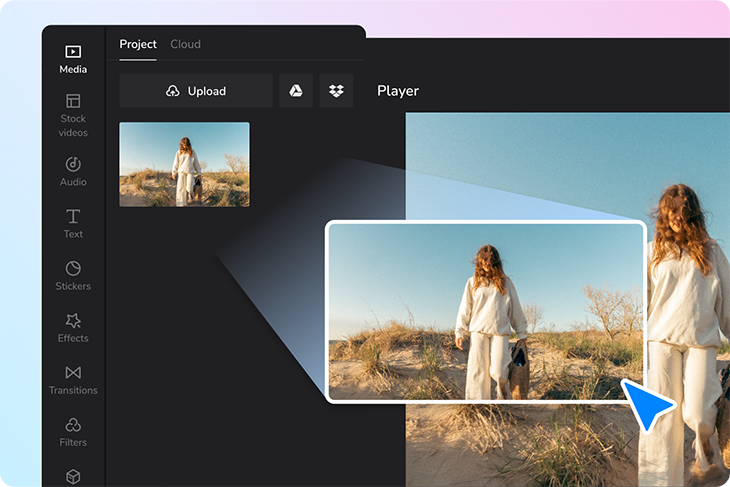
Capcut
Open your CapCut video editor and click on the ‘+’ icon to start a new project. This will lead you to your gallery and allow you to select the videos you would like to merge. You can also upload them from other sources like Dropbox or Google Drive.
3. Merge The Videos
The videos automatically load on the CapCut video editor after you select them. If you are editing on the browser, drag and drop the videos you want to merge in the provided box.
However, if you are editing on the CapCut app, this will happen automatically.
At this point, the videos will be merged. You will, nevertheless notice a small cursor that demarcates where one video ends and the other begins.
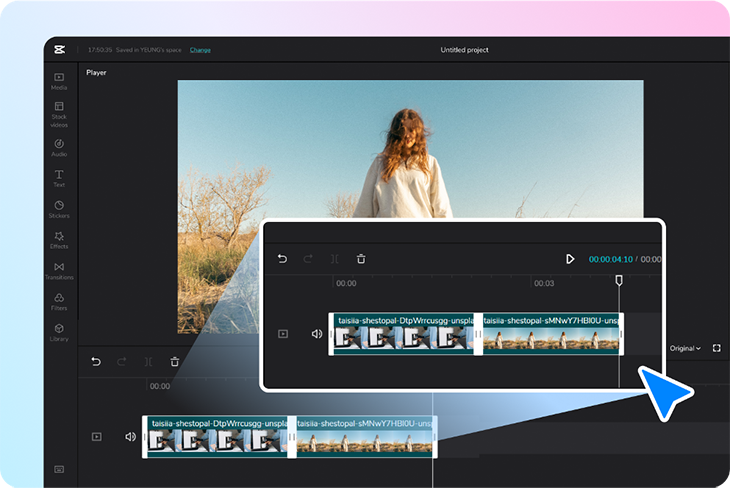
Free online video editor
Tips On Making Your Merged Videos Seamless
The CapCut video editor does an incredible job of merging even the most unrelated videos. There is never a gap in play as one video transitions to the next.
Nevertheless, a merged video naturally lacks the perfect continuity of a video that was shot all at once. So, here are some tips on how to make everything seamless.
4. Add Transitions
Transitions are effects that you can add between merged videos so that they flow into each other in a smooth yet stylish way. They work as a quick, entertaining distraction for viewers such that any difference in the videos is imperceptible.
CapCut provides a wide array of transition options that you can add between your merged videos to perfect them. You can add them as follows:
- Drag the vertical cursor to the start of the section where you would like to add a transition
- Click ‘Edit’ on the menu
- Select the ‘Split’ option
- Draw the vertical cursor to the end of the section again and implement a split there too
- This will highlight the section as below:
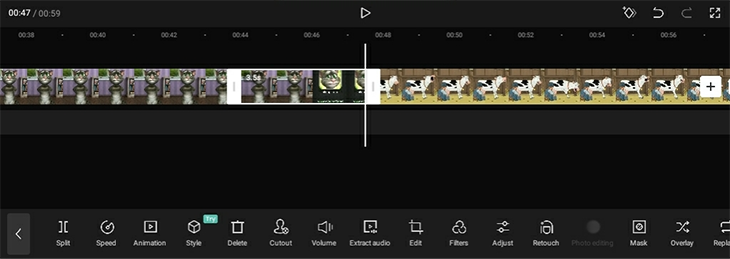
Free online video editor
- Click the highlighted section
- Select the ‘Delete’ option on the menu
- Click between the two cursors that now appear in the deleted section
- CapCut will then automatically bring up a menu of transitions for you to test and choose from
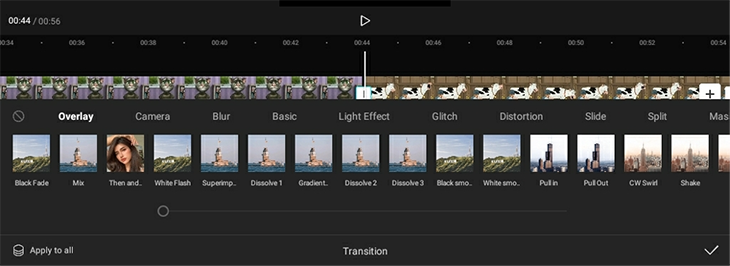
Free online video editor
5. Even The Video Backgrounds

Free online video edito
It is fairly easy to tell a merged video apart if the clips you have merged have entirely different backgrounds. If you reckon that this will be an issue, consider evening the background of the video clips you have merged using the CapCut video background remover.
- Click on ‘Edit’
- Select the video whose background you would like to remove
- Select the ‘Cutout’ option on the menu
- Choose a suitable option of how you would like to alter the video background
6. Use Music/Sound Effects
Adding a common soundtrack to the merged video, if possible, can help make it more seamless. It is much more harmonious than if each video clip transitions into another with a distinct sound and none of the sounds feel related to the other.
To Wrap It Up
Video merging may not seem as edgy as most dramatic effects but what it lacks in charm, it makes up for in creative freedom. It allows you to shoot in parts, collaborate with others, or even add illustrative context to your videos. If you have not tried it or have been reluctant to, have a go at it with the CapCut video editor. Your editing process will be all the better for it.