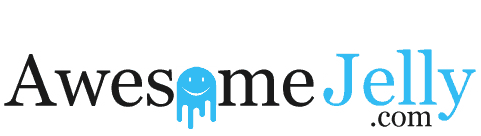Image by Lukas Gehrer from Pixabay
The iPhone 14 is a powerful and versatile device with a wide range of features. However, there are some tips and tricks that can help you get even more out of it.
Customize your lock screen
iOS 16 introduces a new customizable lock screen that lets you add widgets, change the font and color of the clock, and even add a photo or video. To customize your lock screen, simply press and hold on the screen and tap the “+” button in the bottom right corner.
Use Focus modes
Focus modes are a new feature in iOS 16 that lets you create different profiles for your phone based on what you’re doing. For example, you could create a Focus mode for work, home, or sleep. When you enable a Focus mode, it will filter out notifications and other distractions so you can focus on the task at hand.
Use Live Text
Live Text is a new feature in iOS 16 that lets you interact with text in photos and videos. For example, you can copy and paste text from a photo, or translate it to another language. To use Live Text, simply open a photo or video and tap and hold on any text.
Use Action mode
Action mode is a new video recording mode in the iPhone 14 Pro that lets you capture smooth video even while moving around. To enable Action mode, open the Camera app and swipe to the Action mode setting.
Use Cinematic mode
Cinematic mode is a video recording mode that lets you create a shallow depth of field effect, similar to what you would see in a movie. To enable Cinematic mode, open the Camera app and tap the Cinematic mode button.
Use Portrait mode for video
Portrait mode is now available for video recording on the iPhone 14. To enable Portrait mode for video, open the Camera app and swipe to the Portrait mode setting.
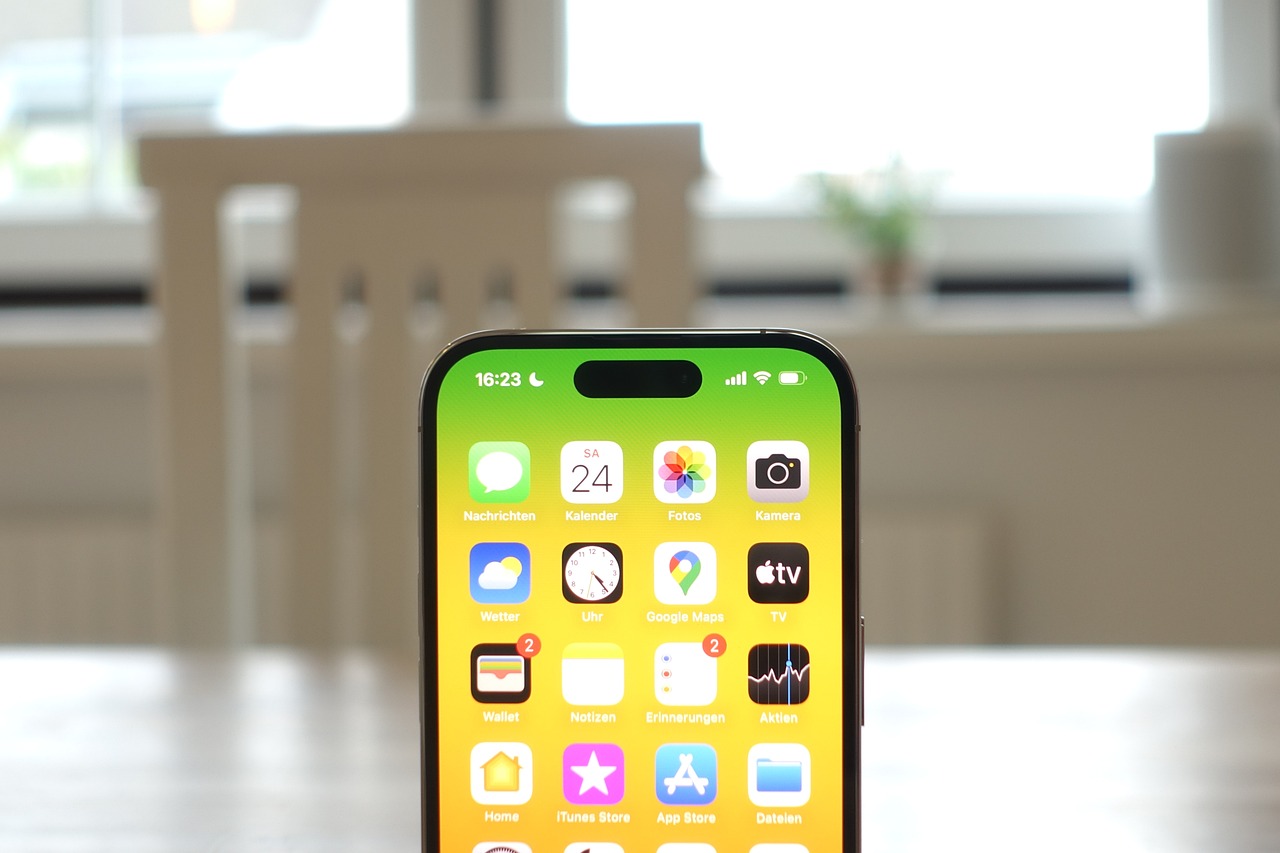
Image by Lukas Gehrer from Pixabay
Use Live Photos
Live Photos capture a short video before and after you take a photo. This lets you create fun and dynamic effects, such as looping the photo or turning it into a bounce effect. To take a Live Photo, open the Camera app and enable Live Photos by tapping the yellow Live Photos button.
Use Burst mode
Burst mode lets you take a rapid series of photos, which can be useful for capturing fast-moving subjects. To take a Burst photo, open the Camera app and tap and hold the shutter button.
Use HDR
HDR (high dynamic range) takes multiple photos at different exposures and then combines them into a single photo with better detail and color accuracy. To enable HDR, open the Camera app and tap the HDR button.
Use Night mode
Night mode lets you take brighter and clearer photos in low light conditions. To enable Night mode, open the Camera app and tap the Night mode button.
Use Night mode portrait
Night mode portrait lets you take portrait photos in low light conditions. To enable Night mode portrait, open the Camera app and swipe to the Portrait mode setting. Then, tap the Night mode button.
Use Shortcuts
Shortcuts are a way to automate tasks on your iPhone. For example, you could create a shortcut that opens your favorite apps, sends a text message, or plays a song. To learn more about Shortcuts, visit the Apple Shortcuts website.
Use Siri
Siri is Apple’s voice assistant that can help you with a variety of tasks, such as setting alarms, making calls, and sending messages. To use Siri, simply say “Hey Siri” followed by your request.
Use AirDrop
AirDrop is a quick and easy way to share files with other Apple devices. To use AirDrop, open the Control Center and tap the AirDrop button. Then, select the device you want to share the file with and tap the file.
Use iCloud
iCloud is Apple’s cloud storage service that lets you store your photos, videos, documents, and other files in the cloud. This means you can access your files from any device, anywhere in the world. To learn more about iCloud, visit the Apple iCloud website.
These are just a few tips and tricks for the iPhone 14. With so many features available, you’re sure to find something that helps you get the most out of your device.