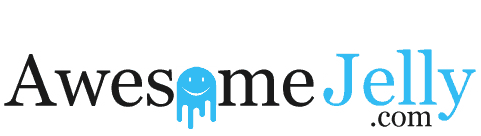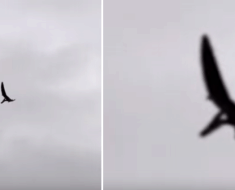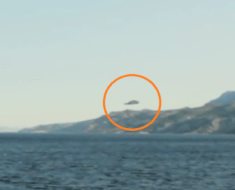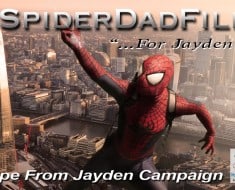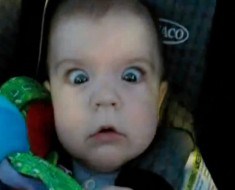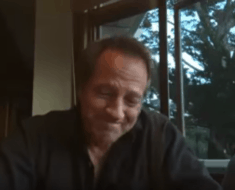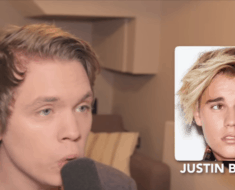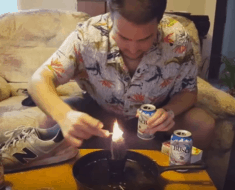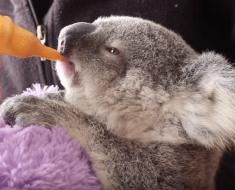In today’s digital age, video editing has become integral to content creation. Whether you’re a social media enthusiast, a vlogger, or a professional video editor, having access to a versatile and user-friendly editing tool is essential. CapCut Web is one such free video editor online that offers a range of advanced features to enhance your video projects. This article will delve into two of its powerful capabilities: the green screen function and keyframe animation. These features allow you to remove backgrounds effortlessly and add dynamic movement to your videos. Let’s explore leveraging these features effectively and bringing your creative visions to life.
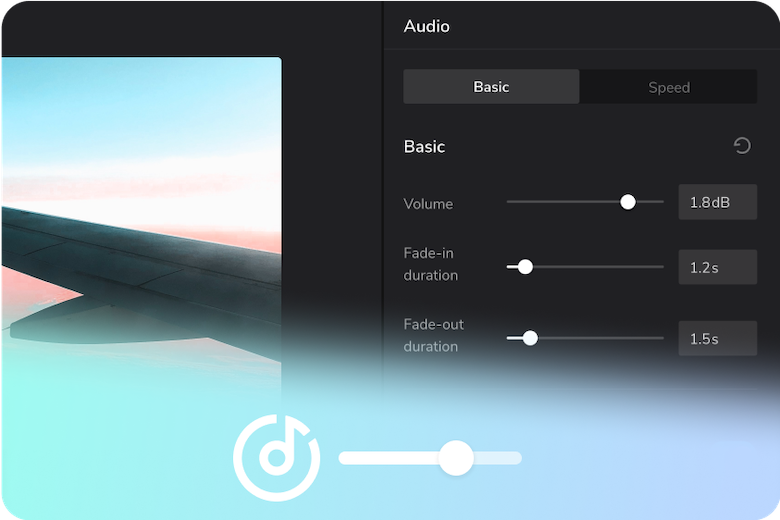
Understanding CapCut Web: A Powerful Free Video Editor Online
Before we dive into the advanced features of CapCut Web, let’s briefly explore its interface and functionality. CapCut Web is an intuitive web-based video editor that offers a wide range of editing tools and effects. It provides an accessible platform for beginners and experienced editors to create captivating videos. Let’s focus on the advanced features that set CapCut Web apart from other editing tools.
Unleashing Creativity with Green Screen: Removing Video Backgrounds
The green screen function, chroma keying, is widely used in film and video production. It allows you to replace the background of a video with any other image or video footage. CapCut Web offers a user-friendly green screen feature that instantly transforms your videos. Follow these steps to make the most out of this functionality:
- Import and arrange your video footage: Begin by uploading the video you want to edit onto CapCut Web. Drag and drop the video clips into the timeline, arranging them in the desired order.
- Select the green screen effect: Locate the green screen option in CapCut Web’s effects menu. Click on it to start the feature.
- Adjust the green screen settings: Use the colour picker tool to select the shade of green that matches the background in your video. CapCut Web will automatically remove the green areas, creating transparency.
- Replace the background: Now, choose the image or video footage you want to use as the new background. Drag it onto the timeline below the green screen video layer. Regulate the timing and spot as needed
- Fine-tune the effect: CapCut Web allows you to refine the green screen effect further. Adjust parameters such as opacity, feathering, and blending modes to integrate the foreground and new background seamlessly.
Adding Life to Your Videos with Keyframe Animation
Keyframe animation is a powerful tool that brings dynamic movement and visual interest to your videos. CapCut Web’s keyframe animation feature enables you to control the position, scale, rotation, and other properties of elements within your video. Here’s how to use this feature efficiently:
- Identify the element to animate: Select the video clip, image, or text layer you want to animate in your timeline.
- Access the keyframe animation feature: Locate the keyframe animation icon in CapCut Web’s toolbar and click on it. This will open the animation timeline for the selected element.
- Setting the initial position: Move the playhead to the desired starting point of the animation. Adjust the element’s position, scale, rotation, or other relevant properties in the preview window.
- Creating keyframes: Once the initial position is set, move the playhead to a different point in the timeline where you want the animation to change. Adjust the element’s properties accordingly. CapCut Web will automatically create a keyframe to mark the transition between the two states.
- Refine the animation: Repeat step 4 to add keyframes at various timeline points. You can create smooth and dynamic animations by adjusting the element’s properties for each keyframe.
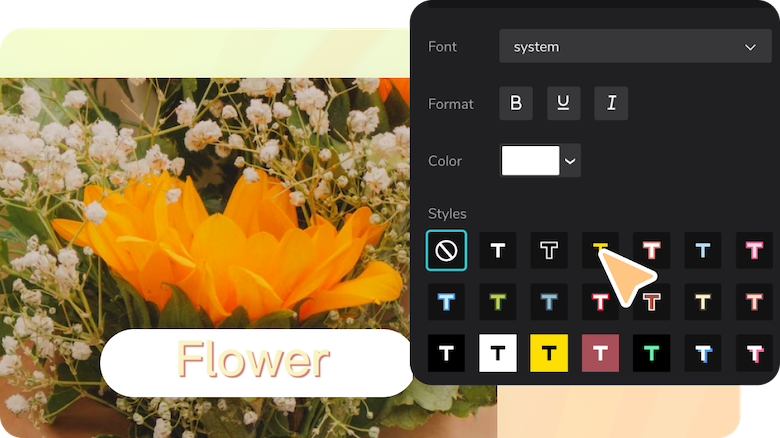
Creative Ideas for Utilizing Green Screen and Keyframe Animation
Now that we have explored the green screen function and keyframe animation in CapCut Web let’s discuss some creative ideas for incorporating these features into your video projects.
- Create Immersive Backgrounds: With the green screen feature, you can transport your subjects to any location or fantasy world. Place your talent against a green screen and replace the background with breathtaking landscapes, bustling cityscapes, or outer space. This technique benefits travel vlogs, music videos, and creative storytelling.
- Product Showcasing: If you are creating product videos or promotional content, the green screen feature can help you present your products visually appealing. Place the product in front of a green screen and replace the background with complementary graphics, testimonials, or branding elements. This technique can add a professional touch to your marketing materials.
- Engaging Educational Content: Keyframe animation can be a powerful tool for creating engaging educational videos. For example, you can animate diagrams or charts to explain complex concepts, use text animation to highlight key points, or animate characters to make the content more interactive and entertaining. This approach is highly effective in online courses, tutorials, and explainer videos.
- Cinematic Video Transitions: Keyframe animation can create smooth transitions between video clips. By animating a clip’s position, scale, or rotation, you can seamlessly move from one scene to another, adding a cinematic touch to your videos. This technique works well in travel videos, montages, and storytelling projects.
- Dynamic Text Effects: Keyframe animation can also be applied to text layers, allowing you to create eye-catching text effects. For instance, you can animate individual letters to reveal a message, apply motion blur to text for a dynamic appearance, or create typewriter-style animations. These effects can make your text more engaging and visually appealing.
- Playful Visual Effects: Let your imagination experiment with various visual effects using the green screen feature and keyframe animation. Create surreal backgrounds, levitating objects, or magical transformations. This approach is perfect for music videos, short films, and artistic projects where you want to convey a specific mood or concept.
Fine-Tuning Techniques for Green Screen and Keyframe Animation
To take full advantage of CapCut Web’s advanced features, let’s explore additional fine-tuning techniques for the green screen function and keyframe animation.
- Green Screen Fine-Tuning:
- Spill Correction: Green screen footage may sometimes contain unwanted green reflections on the subject. CapCut Web offers spill correction tools to help reduce or eliminate this effect. Adjust the spill correction settings for a more natural and seamless integration between the subject and the new background.
- Feathering and Opacity: To ensure a smooth transition between the foreground and the background, experiment with the feathering and opacity settings. This will soften the subject’s edges and make the composite more realistic.
- Masking: In some cases, the green screen removal may need improvement, especially around fine details like hair or intricate objects. Use the masking tool in CapCut Web to manually refine the areas where the green screen removal may be inaccurate. This will help ensure a precise and clean composite.
- Keyframe Animation Fine-Tuning
- Ease In/Ease Out: Smooth and realistic animations often involve easing in and easing out of movements. CapCut Web allows you to adjust keyframes’ timing and velocity to create gradual decelerations. This adds a professional and polished touch to your animations.
- Bezier Curves: For more control over the animation trajectory, utilize Bezier curves. CapCut Web enables you to manipulate the curve handles to shape the path of the animation. This feature is handy when animating complex movements or creating unique and customized motion paths.
- Layer Blending Modes: Experiment with different blending modes for your animated layers to achieve interesting visual effects. By changing the blending mode, you can create overlays, multiply colours, or add luminosity effects, adding depth and richness to your compositions.

Exporting and Sharing Your Edited Videos
Once you have completed your editing process, it’s time to export and share your edited videos with the world. CapCut Web offers various options to export your projects in different formats and resolutions. Please choose the appropriate settings based on your intended use and platform, whether for social media, online streaming, or professional presentations.
Furthermore, CapCut Web seamlessly integrates with popular social media platforms, making it easy to share your creations directly from the editor. You can also save your projects for future editing or collaboration.
Video Background Remover: Enhancing Green Screen and Keyframe Animation
The Video Background Remover feature in CapCut is a valuable tool that significantly enhances the effectiveness of both green screen and keyframe animation techniques. With the Video Background Remover, users can effortlessly eliminate unwanted backgrounds from their video footage, creating a seamless and professional look. This is particularly useful for green screen applications, as it ensures a clean removal of the green background, allowing for easy replacement with a new image or video. Additionally, when combined with keyframe animation, the Video Background Remover provides a clean canvas for animating elements within a scene. Removing distractions and unwanted elements from the background keeps the focus on the animated elements, resulting in visually captivating and engaging videos. With CapCut’s Video Background Remover, users can unlock the full potential of the green screen and keyframe animation, taking their video editing projects to new heights.
Conclusion
CapCut Web’s advanced features, including the green screen function and keyframe animation, empower users to elevate their video editing skills and enhance the visual appeal of their projects. CapCut Web is a versatile and user-friendly free video editor online with the ability to remove backgrounds effortlessly and add captivating animations. By leveraging these features effectively, you can unlock new creative possibilities and bring your videos to life. So, don’t hesitate to explore CapCut Web and experiment with its advanced tools to create stunning videos that captivate your audience.